FlyingLemon 2Pineapples True Diversity 48 CH (EN)
Inhaltsverzeichnis
FlyingLemon sent me their new Diversity 2Pineapples a while ago. I’ve now flashed the most current firmware onto the unit (48 CH) and have put this overview together for you. The unit has two independent receiver modules and is configured exclusively via the buttons on the Fat Shark goggle. An integrated OSD provides the configuration overview.
Thanks to my good friend and Team-Mate Franz for the translating!
The FlyingLemon Diversity Unit with a 3D printed cover plate
Where to Buy
What’s in the box
- FlyingLemon Diversity Unit
- Cover-Plate (3D printed)
- ISP adapter for flashing the unit
Specifications / Features
- compatible with Fat Shark Dominator V2/V3/SE and Fatshark Dominator HD V1/V2/V3
- “designed and made in EU”
- two 48-Channel Receiver Unit (Manufacturer: Skyzone)
- proprietary IDM6 Band. Channels permitted for use in USA : 5645 MHz, 5685 MHz, 5760 MHz, 5800 MHz, 5860 MHz, 5905 MHz, 5905 MHz, 5905 MHz
- no external buttons or knobs, configuration via the Fat Shark’s UP and DOWN buttons
- two SMA connections
- no external display
- OSD Menu
- Auto-Band Scanner
- Spectrum-Analyzer
- Startscreen with personalized name (only with Firmware-Update v1.4)
Unit
OSD Menu
The OSD is brought up using the following button combination:
Quickly pushing the Up-Buttom 4 times
Restrictions:
When you are using channels 1 through 3, you must first return to channel 4 before you can enter the OSD menu using the key combination from above. This is simply due to the circumstance that the Fat Shark goggles are setup to configure channels 1 through 8 using SPI. This means that you can’t go beyond channel 1 to then be able to enter the OSD menu.
In this reviewer’s opinion, this can’t nor should it be used to make any kind of reproach towards FlyingLemon, because this is the only way possible to be able to have a diversity unit with OSD that can be configured using only two buttons.
A Drawback that the unit does have though, is the menu navigation. Since the configuration is limited to two buttons, you must go down to the bottom of every menu to confirm. If you missed a configuration or setting, you must leave the OSD and then re-open it. Of course, this only affects the configuration in the menu. When operating under normal race conditions, you can certainly just switch between the different channels using buttons.
Advantage: For this compromise, you don’t have any buttons outside on the unit or a display screen ergo, you don’t have to take off the goggles in order to switch channels if you are uncertain which channel you are on.
Flashing the Unit
In order to have your nickname/call sign appear in the start-up screen, you must first write FlyingLemon an E-Mail, after which you will promptly receive a reply containing the necessary.hex file
Quickly flash the unit … well, maybe not:
FlyingLemon has posted instructions for flashing the unit on their Facebook page. I was not able to successfully flash the unit using these instructions. After hours of trial and error, I was only able to find the problem after having used my multimeter.I set my USBasp to 5 V using a jumper and then tried to flash the unit. Unfortunately, I was not able to establish a connection to the Atmel Atmega 328p. I attempted using various drivers and then after feeling very annoyed left the unit in the corner for several months.
After a while, I picked up the unit again and gave it another try. Again, no success. At this point, determined to figure out what was going on, I tested the unit for solder bridges and correct wiring. It all checked out ok. Then, by pure coincidence, I tested the voltage of the 5 V connection and realized that only 0.9 V were being put out from the unit. By measuring the pins on the FatShark unit port, I confirmed my suspicion. The USBasp was supplying the entire unit with power. The USBasp cannot provide enough power in order to supply the entire unit with power (naturally!). This had not been necessary when working with the RealACC unit.
In short, the problem was relatively simple to remedy using an external power supply. It’s just a shame that FlyingLemon failed to include this notice in the instruction guide.
Wiring
In order to be able to flash the FlyingLemon Diversity Unit, you must connect it as follows using an USBasp.
You should also connect an external 5 V power source.
Flashing
To flash the unit, you will need the following Software/Firmware:
Step 1: using USBasp connect the unit to a free USB-Port (if necessary, you may need to connect an external 5 V source).

Step 2: execute the SinaProg.exe file and check the following settings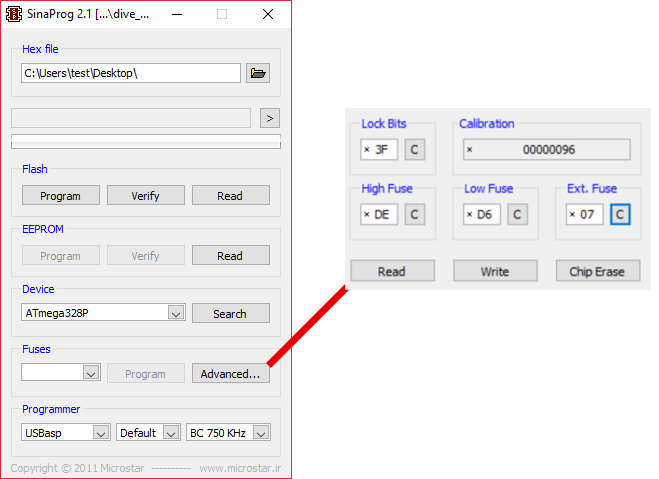
If you are experiencing Driver-Problems, you should install the following diver via the zadig_2.2.exe found in my ZIP file.
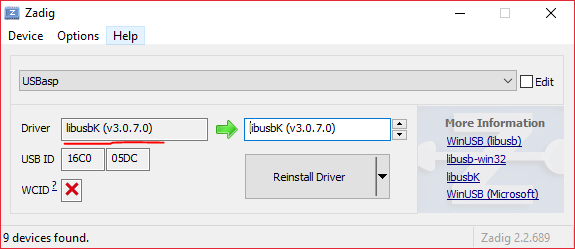
DVR
Please click the link to view the DVR video for the diversity unit.


















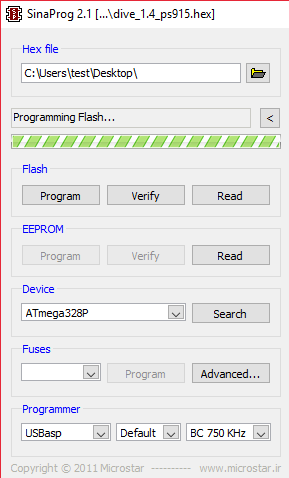
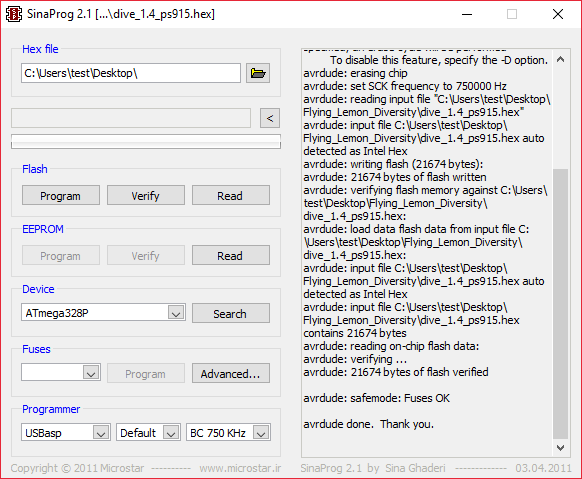

1 Response
[…] FlyingLemon sent Philipp their new Diversity 2Pineapples a while ago. He has now flashed the most current firmware onto the unit (48 CH) and put this overview together for you. The unit has two independent receiver modules and is configured exclusively via the buttons on the Fat Shark goggle. An integrated OSD provides the configuration overview. More in Philipps blog. […]